Most Code Editors: Use the AceJump feature of your preferred editor to quickly move to a particular place in code
Last updated: July 8, 2016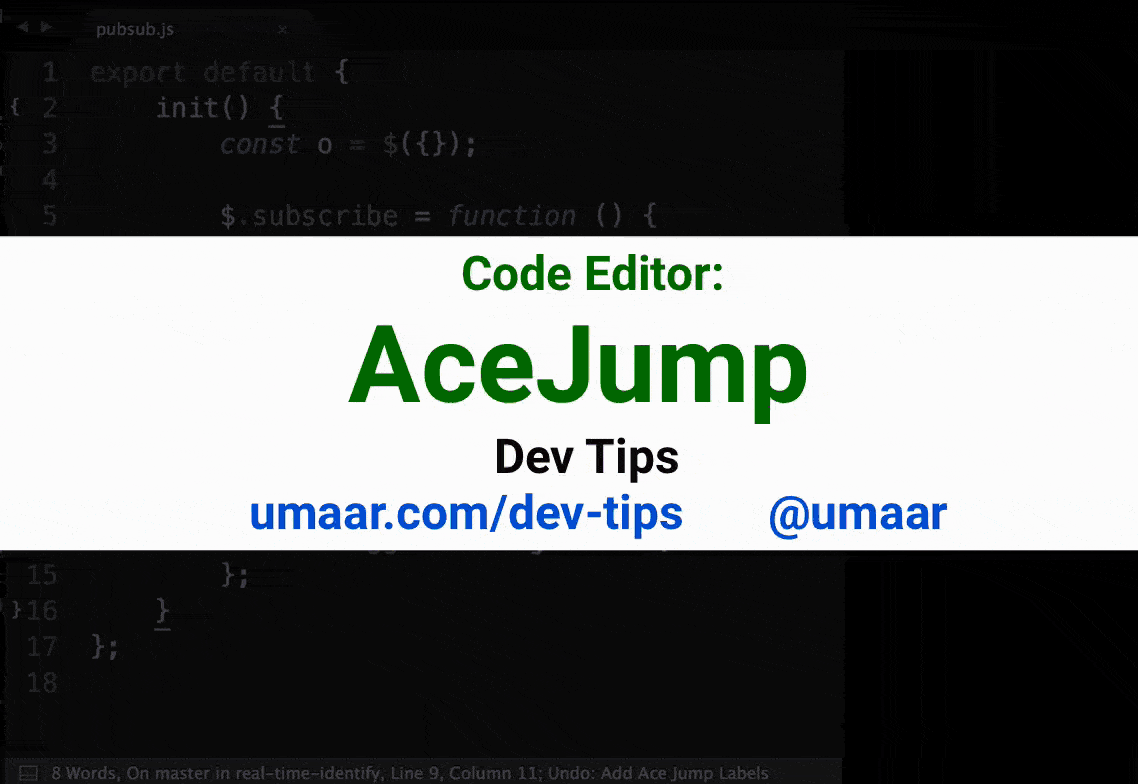
Update 2021: I've added a section on doing this within VS Code.
Introduction
In your code editor, extensions exist which let you easily move the cursor to any point on the screen. The alternative (and sometimes longer) ways of doing this are:
- Using a mouse to move over and click on the desired location.
- Using arrow keys on your keyboard.
- Using
gotofeatures in your editor, e.g. where typing in@calculatemoves your mouse cursor the the JavaScript method namedcalculate.
With AceJump, you can quickly move the cursor around the screen in your favourite code editor.
How to use Acejump
Using the Sublime Acejump Plugin as an example:
- Use the shortcut
Cmd + Shift + ;in Sublime. - Type in a single character for your desired cursor location.
- Type in the matching label shown on-screen to move your cursor.
A VS Code alternative
If you are using VS Code, there's a great extension to achieve this: Jumpy. The Jumpy extension provides two letter-codes in your editor which lets you easily jump
Extra information
Plugins: