JavaScript: Conditional JavaScript, only download when it is appropriate to do so
Last updated: December 15, 2020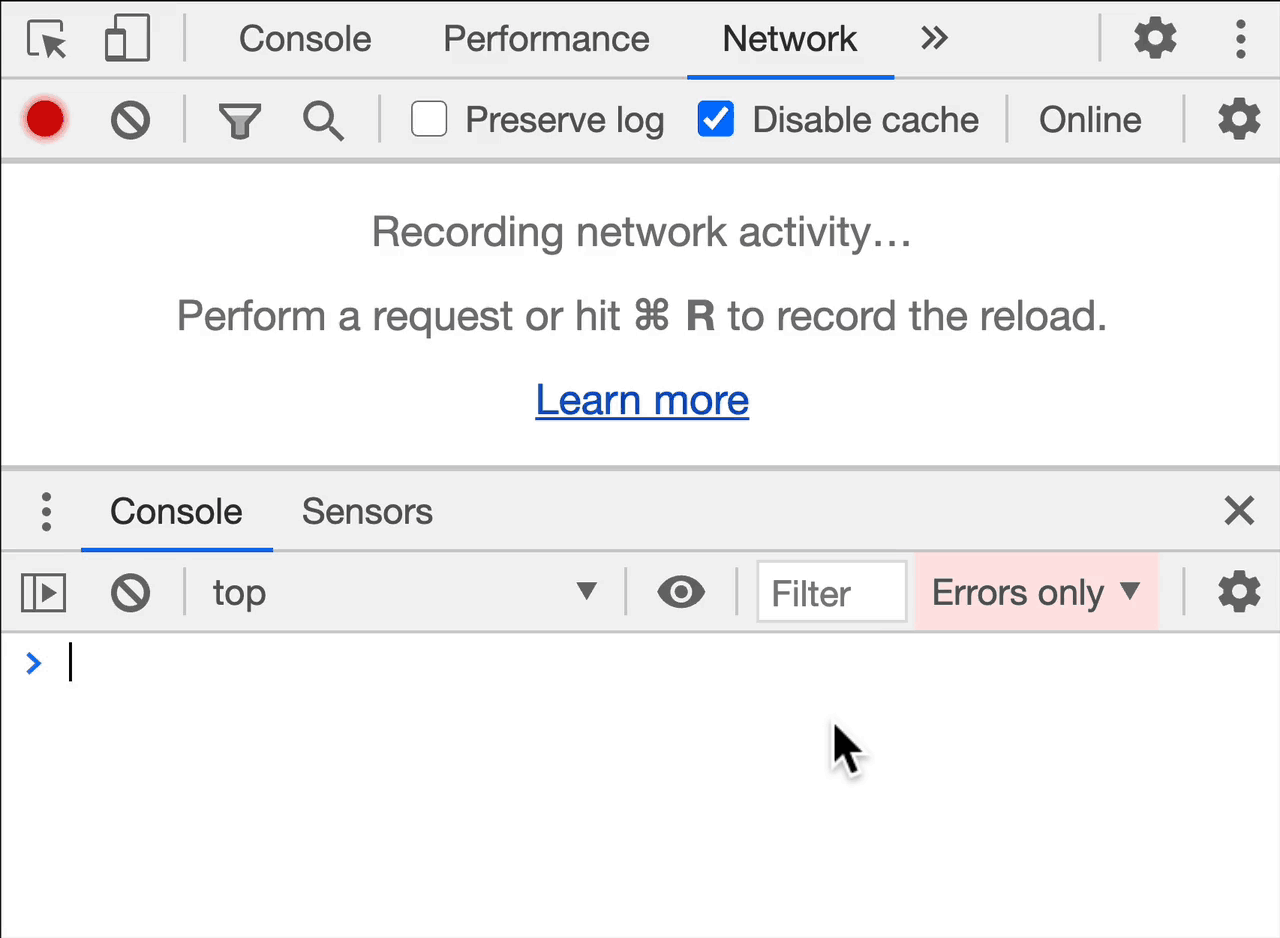
Intro
In this post, I'd like to share a few techniques which you can use for selectively downloading/executing resources such as JavaScript.
As an example, if the users device does not have a lot a RAM, you could decide to skip the downloading (and in turn, the parse + execution costs) of a particular JavaScript resource.
Note: I won't be specifying the exact times you should minimise usage of JavaScript. It ultimately depends on your use case.
- If I were building a game in WebGL, I'd probably load files regardless of
navigator.deviceMemory. - If I were building Wikipedia, I might indeed skip loading of some JavaScript based on
navigator.deviceMemory+navigator.getBattery()+navigator.connection.downlink.
Load JavaScript if the device has enough RAM
Let's start out with this:
if (navigator.deviceMemory > 1) {
await import('./costly-module.js');
}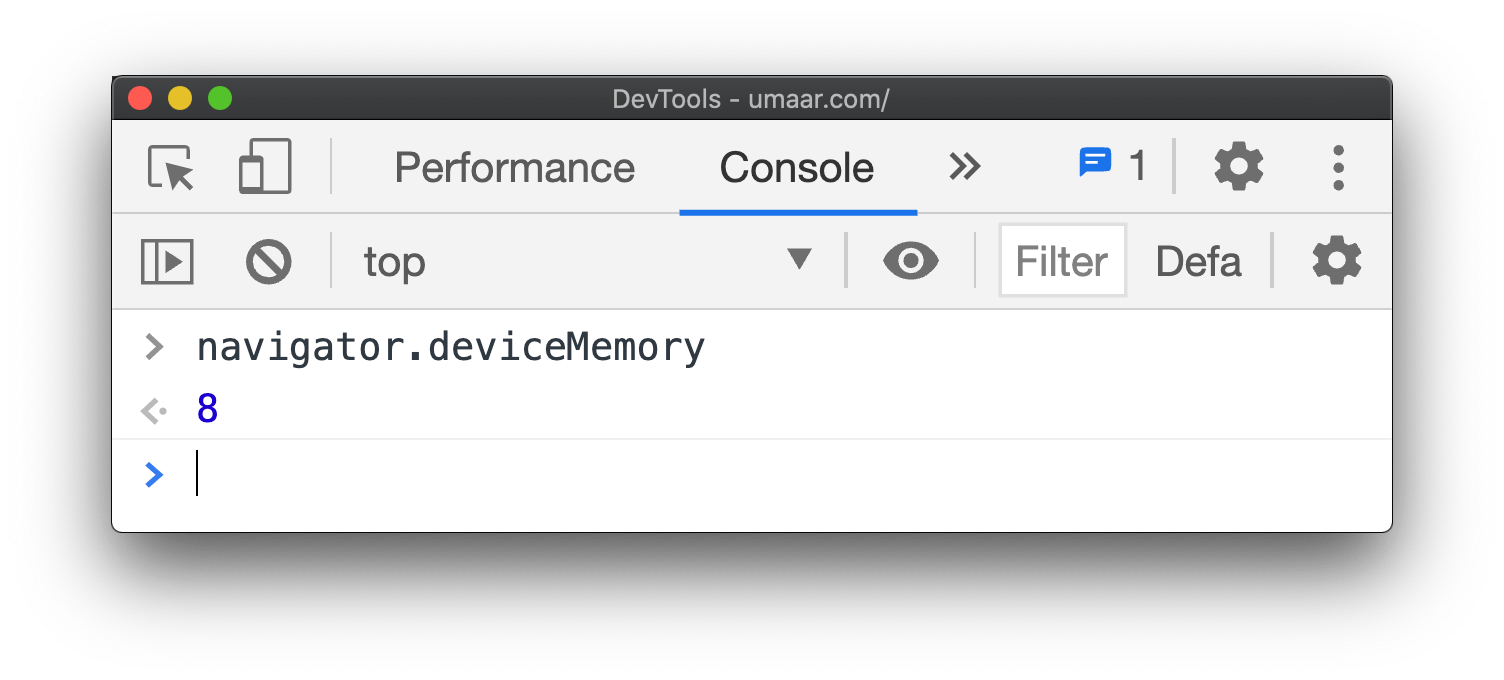
Browser support is limited to Chromium based browsers, which according to caniuse is 70% of the global usage stats. If navigator.deviceMemory is undefined, maybe consider loading the JavaScript regardless.
Detecting device memory on the server
The Web Platform is full of hidden features. Turns out you can get this information on your server!
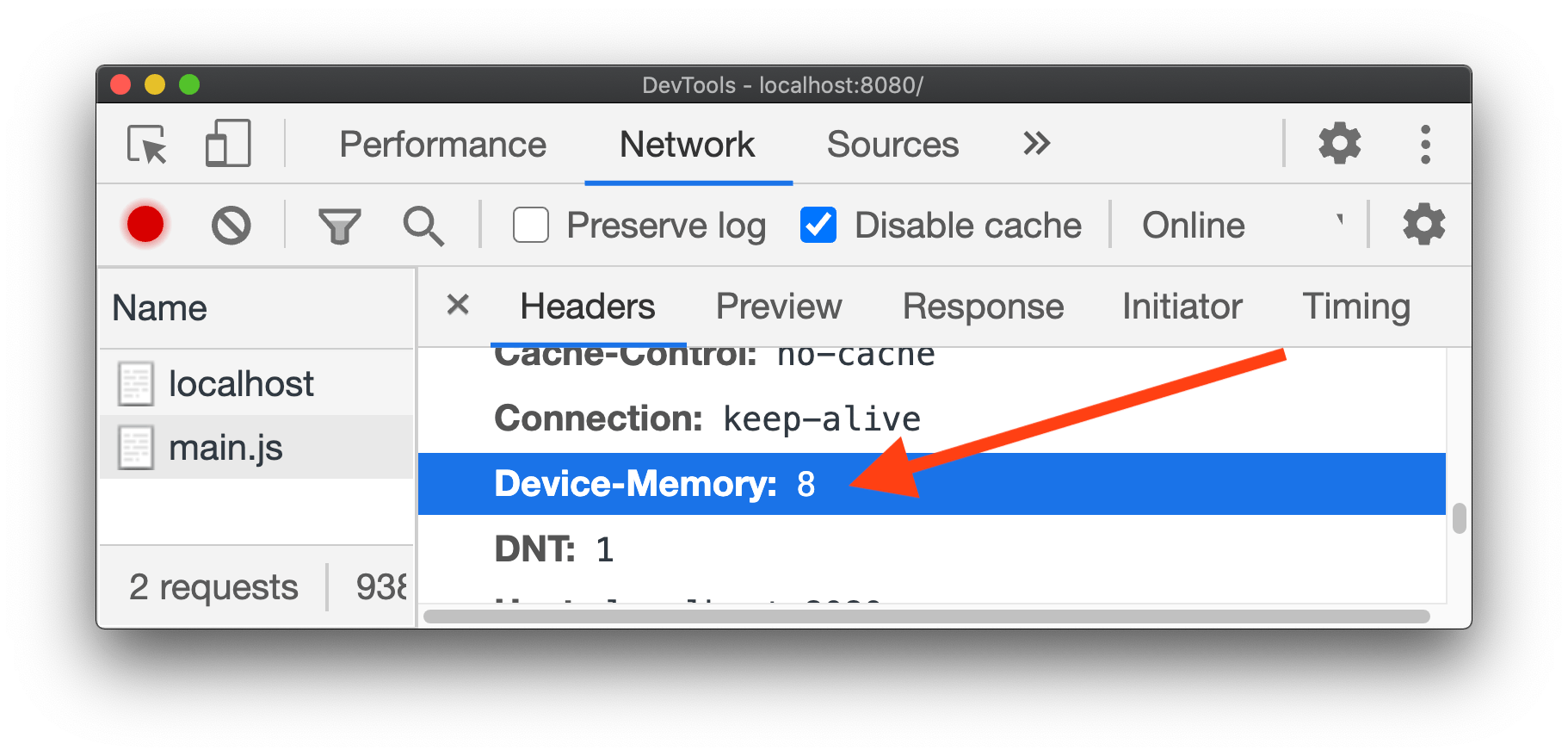
The browser can send a network request header which means your server can decide on the most appropriate resource to send back down. Use this <meta> tag in your HTML to activate this feature:
<meta http-equiv="Accept-CH" content="Device-Memory">Load JavaScript when the device has enough CPU
You can get the number of logical processors on the users device with hardwareConcurrency.
if (navigator.hardwareConcurrency > 4) {
await import('./costly-module.js');
}MDN has an explanation:
The number of logical processor cores can be used to measure the number of threads which can effectively be run at once without them having to context switch.
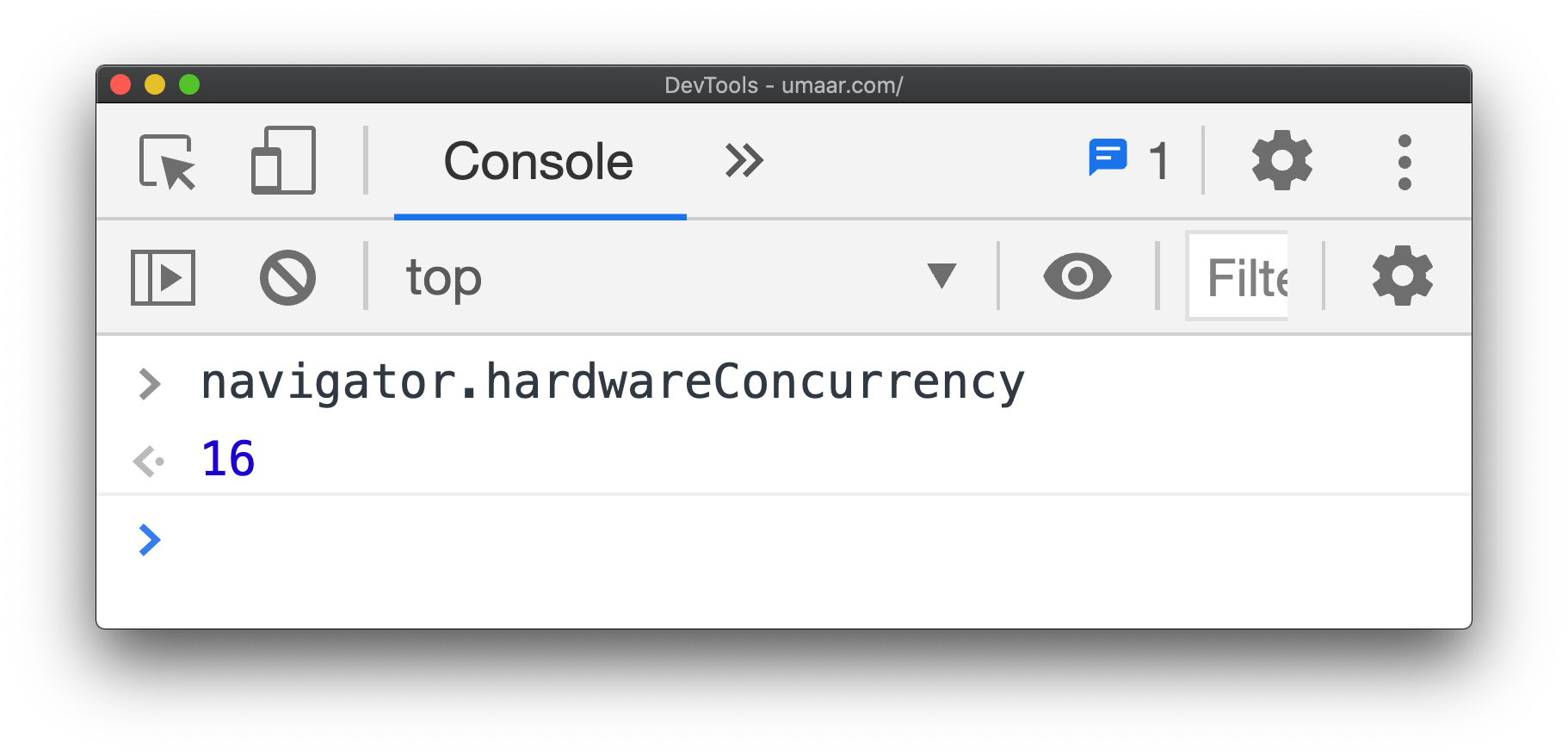
This feature can be especially useful when creating new Workers - part of the Web Workers API.
Browser support is very good.
Load JavaScript when the user has enough battery left
We've all been there. Low battery 🔋️, no charger, and you start clearing apps in the hope that your 4% lasts on the journey home.
A page with JavaScript will utilise more battery than a page without JavaScript - and yes, the same applies to CSS and images.
The Network Download, Parse and Execution costs will defintely use battery, but don't forget the variety of tasks which JavaScript is capable of e.g. creating long-running timers.
// { level: 0.53 (53%), charging: true...}
const {level, charging} = await navigator.getBattery();
// If the device is currently charging
// Or the battery level is more than 20%
if (charging || level > 0.2) {
await import('./costly-module.js');
}You also get charging times and discharging times which in some scenarios could be even more valuable than what the current level is.
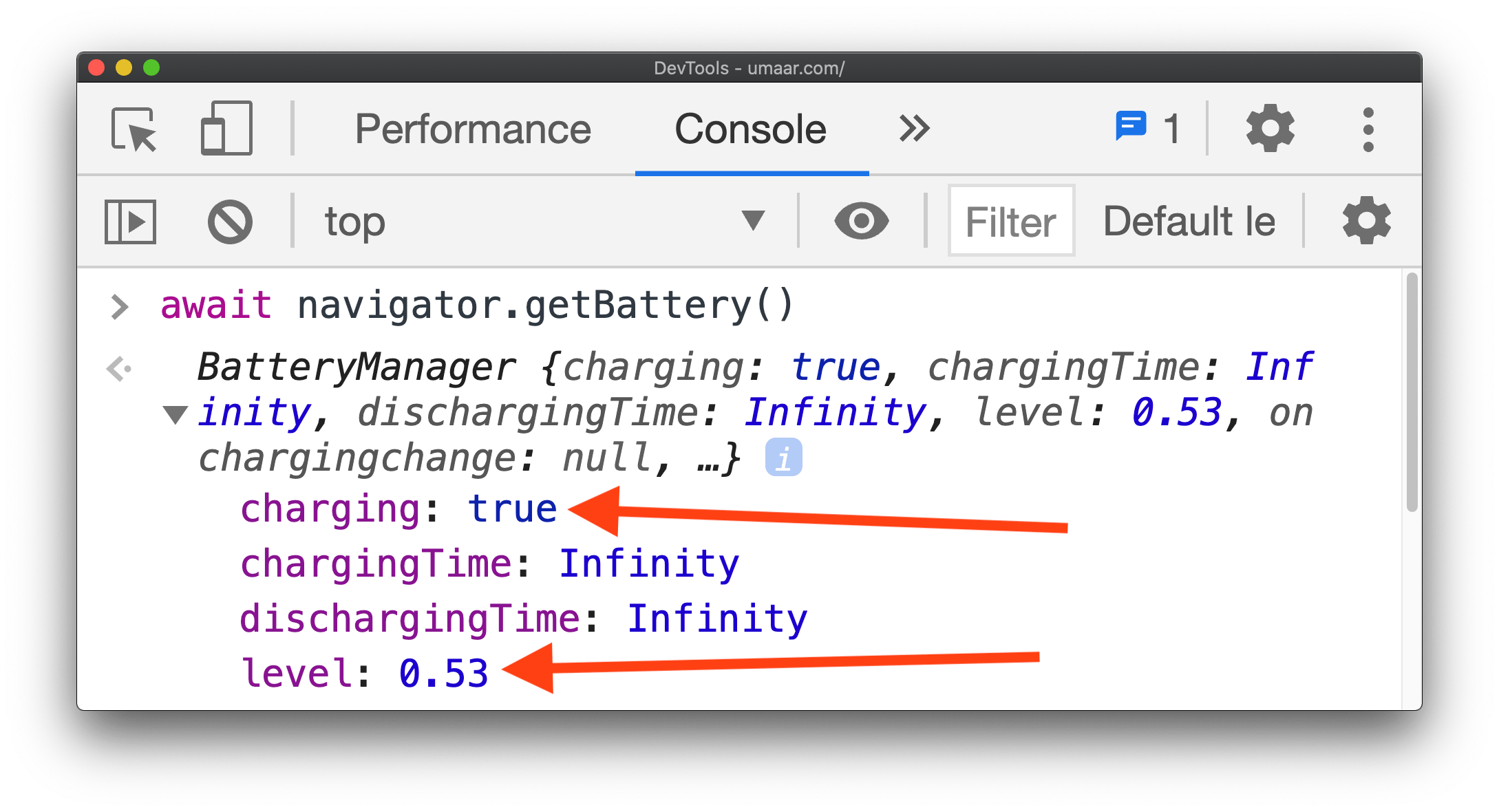
Browser support seems to be limited to Chromium based browsers. Interestingly it was removed in Firefox due to privacy concerns (a.k.a. fingerprinting 🖐🏼️).
Load JavaScript when the device has enough storage
This one really depends on what the JavaScript is doing. For example if the JavaScript is:
- Downloading lots of maps as part of a game.
- Downloading + Saving website resources via a Service Worker (e.g. for offline capabilities).
- Downloading large textures/assets part of a visualisation.
Then maybe consider the idea of using storage availability to influence downloading of resources.
const {quota} = await navigator.storage.estimate();
const fiftyMegabytesInBytes = 50 * 1e+6;
if (quota > fiftyMegabytesInBytes) {
await import('./costly-module.js');
}Browser support is decent
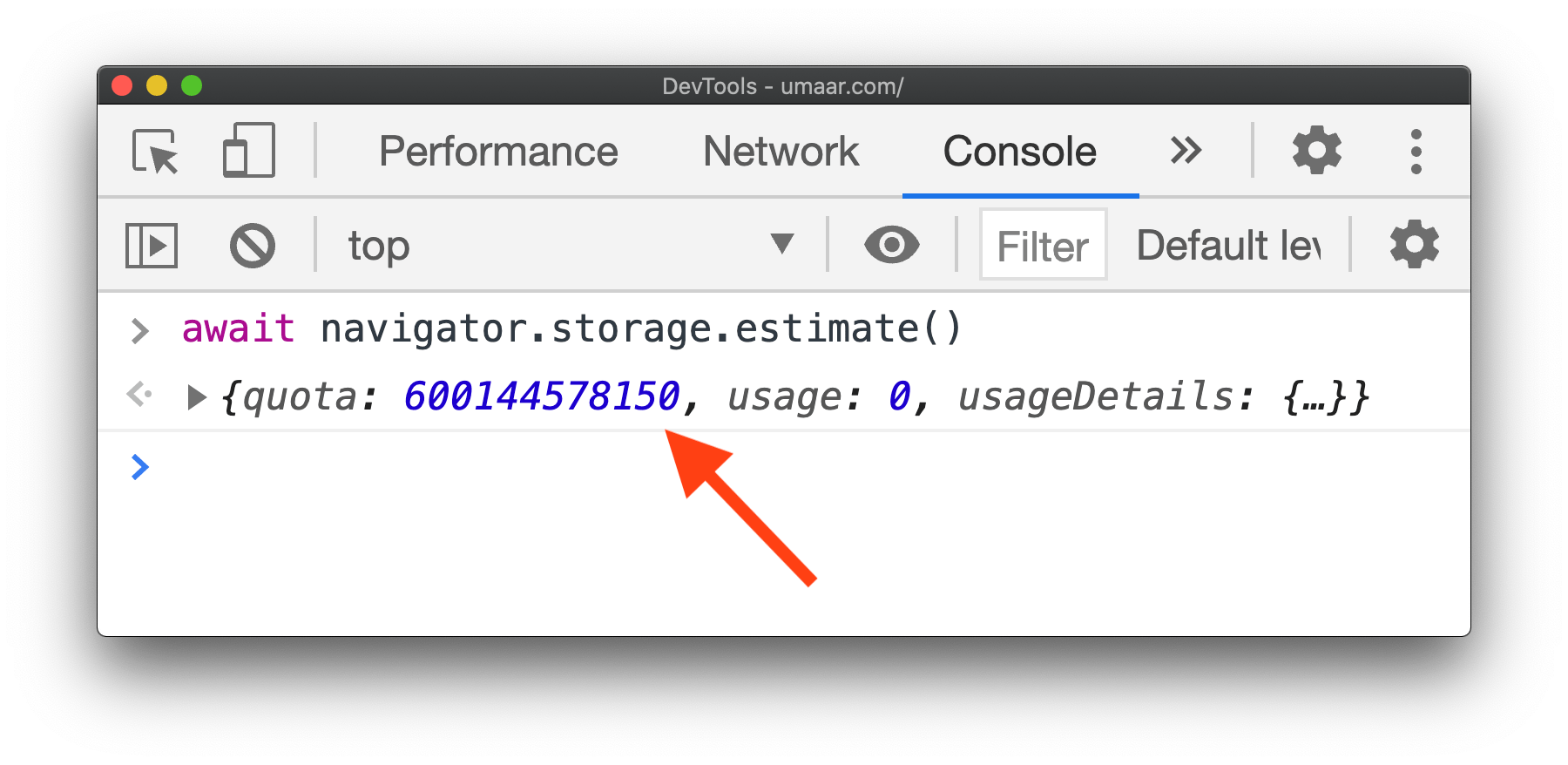
Load JavaScript when the device has a good network connection
Tip: Network Connection types can be simulated in DevTools. Learn DevTools in my ModernDevTools.com course.
At this point, you can argue it's also effective to skip the download of any optional resource - not just JavaScript.
// ⚠️ 4g does not mean fast!
if (navigator.connection.effectiveType === '4g') {
await import('./costly-module.js');
}The navigator.connection object gives some information on the network. E.g. the downlink property gives you the bandwidth in megabits per second. The round-trip time is in milliseconds
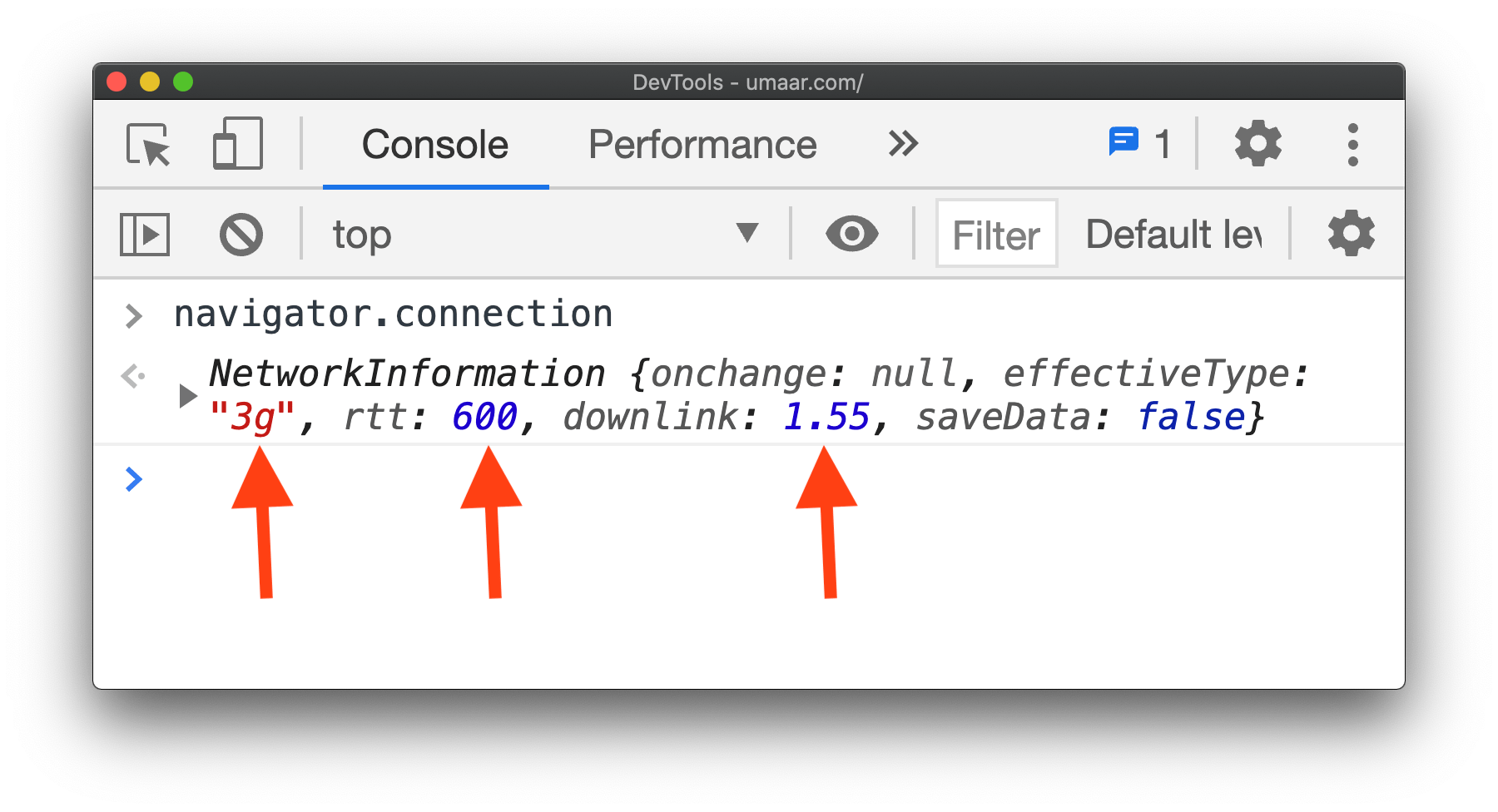
How you use this API is highly dependant on your use case. But as an example, if navigator.connection.downlink is low, you can download smaller resources instead. In an ideal scenario, this setting would be customisable however (via your webpage UI).
Note: Being on WiFi doesn't mean fast, and being on 3G doesn't mean slow. For example, think about tethering!
Browser support seems to be limited to Chromium based browsers.
Getting the network information on the server
You can also get some of that network information on your server, in the form of a network request header.
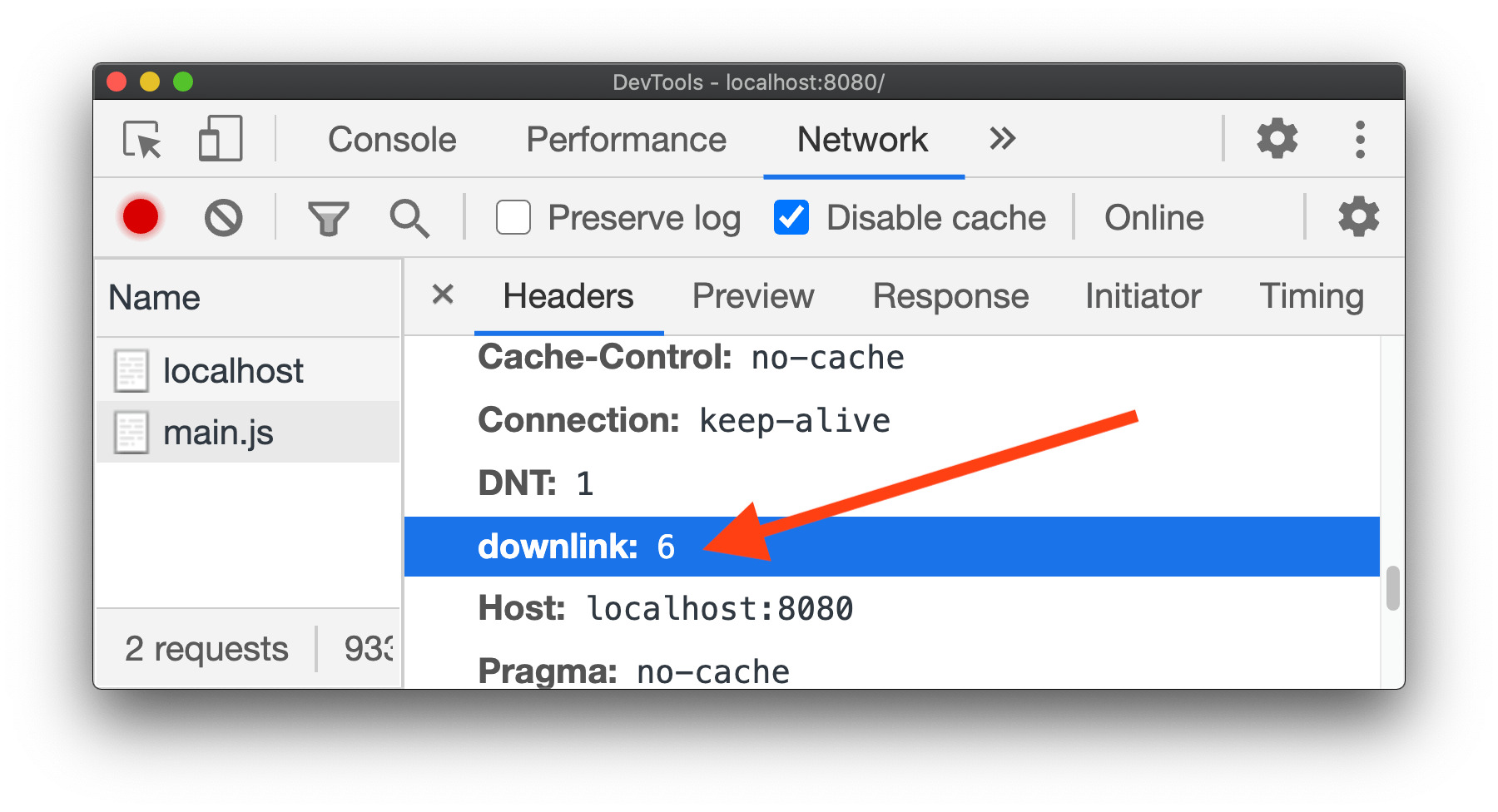
To achieve this, use the following <meta> tag in your main HTML file:
<meta http-equiv="Accept-CH" content="Downlink">Subsequent requests now have the request header: downlink: 6 for example. You can also use content="ECT" to get the Effective Connection Type as a network request header.
Save-data
While you can infer context based on network information like roundtrip times and connection types, the saveData property states a device preference for reduced data usage.
if (navigator.connection.saveData === false) {
await import('./costly-module.js');
}This is available server side (as a client hint), and at some point it should be available as a CSS Media Feature.
Conclusion
It's not all about JavaScript, you can also use these various device details to:
- Reduce heavy/complex animations - which can be a challenge for devices with low memory.
- Reduce the download of heavily encoded images (e.g. AVIF) - which can be a battery drain.
- Reduce download of network resources of any type - which can struggle on a congested network connection.
More:
- If you want to stay up to date with content like this, go and subscribe to this Dev Tips mailing list.
- I've also got a video course all on DevTools.
- If you're interested in more in-depth writing from me, go and check out my blog.
- For quick tips, I'm on Twitter @umaar.
Thank you for taking the time to read this! Hope you learnt something new!